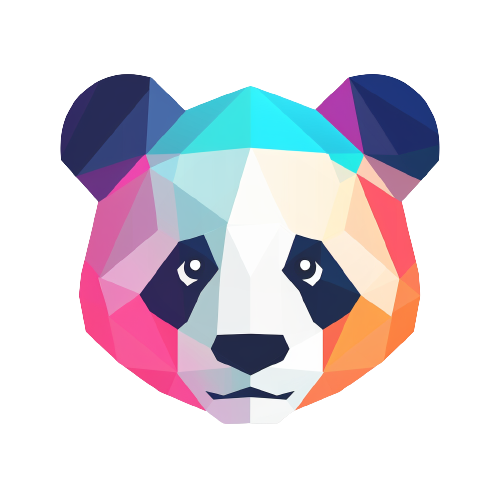Working with pandas dataframes
Using PandasAI with a Pandas DataFrameWorking with CSVs
Example of using PandasAI with a CSV fileWorking with Excel files
Example of using PandasAI with an Excel file. In order to use Excel files as a data source, you need to install thepandasai[excel] extra dependency.
Working with Parquet files
Example of using PandasAI with a Parquet fileWorking with Google Sheets
Example of using PandasAI with a Google Sheet. In order to use Google Sheets as a data source, you need to install thepandasai[google-sheet] extra dependency.
Working with Modin dataframes
Example of using PandasAI with a Modin DataFrame. In order to use Modin dataframes as a data source, you need to install thepandasai[modin] extra dependency.
Working with Polars dataframes
Example of using PandasAI with a Polars DataFrame (still in beta). In order to use Polars dataframes as a data source, you need to install thepandasai[polars] extra dependency.
Plotting
Example of using PandasAI to plot a chart from a Pandas DataFrameSaving Plots with User Defined Path
You can pass a custom path to save the charts. The path must be a valid global path. Below is the example to Save Charts with user defined location.Working with multiple dataframes (using the SmartDatalake)
Example of using PandasAI with multiple dataframes. In order to use multiple dataframes as a data source, you need to use aSmartDatalake instead of a SmartDataframe. You can instantiate a SmartDatalake as follows:
Working with Agent
With the chat agent, you can engage in dynamic conversations where the agent retains context throughout the discussion. This enables you to have more interactive and meaningful exchanges. Key Features- Context Retention: The agent remembers the conversation history, allowing for seamless, context-aware interactions.
-
Clarification Questions: You can use the
clarification_questionsmethod to request clarification on any aspect of the conversation. This helps ensure you fully understand the information provided. -
Explanation: The
explainmethod is available to obtain detailed explanations of how the agent arrived at a particular solution or response. It offers transparency and insights into the agent’s decision-making process.
Description for an Agent
When you instantiate an agent, you can provide a description of the agent. THis description will be used to describe the agent in the chat and to provide more context for the LLM about how to respond to queries. Some examples of descriptions can be:- You are a data analysis agent. Your main goal is to help non-technical users to analyze data
- Act as a data analyst. Every time I ask you a question, you should provide the code to visualize the answer using plotly